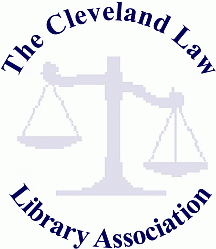
August 9, 2011
Kathleen M. Sasala, Esq., Librarian

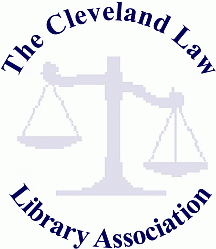 |
August 9, 2011 Kathleen M. Sasala, Esq., Librarian |
 |
Today, we are going to talk about Skype™, which is a software application that enables you to make telephone calls and video calls over the Internet for free. You can use Skype™ to talk to another party, and, if you want to, see another party while talking to them.
There are many reasons to use Skype™, other than to keep in contact with family and friends. Business uses of Skype™ can include calls with colleagues, opposing counsel, witnesses, and experts. You can eliminate expensive travel costs by conducting video calls via Skype™. For a fee, Skype™ also allows conference calling with up to 9 other people/numbers. Right now, Skype™ is offering 50% off conference calling services.
To talk to someone via Skype™, you need a computer (a desktop or laptop), Internet access and a microphone. Skype™ works well with both wired computers and wireless environments. However, if you do not have Internet access for free or through a subscription service, you can buy it from Skype™.
If you also want to see the person with whom you are speaking, you will also need a web camera (also called web cam). Most, but not all, newer laptops come with a web cam already installed. If your laptop does not already have a web cam, you can buy a pretty good one for about $40-$50.
Depending on the capability of your computer and camera, there may be a small lag between what you see another caller saying and what you hear. If this bothers you, or you are having a bad hair day and would rather not be seen, you can either turn the camera off or not use it at all.
To use Skype™, you will first need to download a free piece of software at Skype.com that will have you up and running in just a few minutes. As part of the process of downloading Skype™, you will be asked to create a Skype™ Name, which also identifies your Account. I have separate Skype™ Names/Accounts for home and office.
As part of the registration process, you can take a picture of yourself or something else to associate with your Account. If you change your mind, you can always change your picture later.
Once your account is established, you can add information to your profile, including:
Some of this information is kept private, but the following information is automatically made public:
Once you download Skype™, you will have both a desktop icon and an easy access icon in your task bar. Both of them look like small clouds. When you are offline, your cloud is empty, and when you are online, your cloud is filled in. If you set your status to “away,” your cloud becomes orange, and if you set your status to “do not disturb,” your cloud becomes red.
Just like with your cell phone and other programs, Skype™ allows you to set ring tones for various things, including receiving calls, busy signals, hanging up, signing off, sending a message, etc. If you do not like the basic sounds Skype™ offers, you can import other sounds for various features. You can also mute all sounds if they become distracting.
Skype™ allows you to find other Skype™ users and connect with them. Just like with email programs and cell phones, you can create a Contact List for people you call on a regular basis. Skype™ allows you to search for other Skype™ users by some or all of the following information:
Once you find contacts or receive an invitation or request from another Skype™ user, it is very easy to add them to your Contact List. Skype™ currently has over 909,000,000 users as of August 8, 2011 so the more information you have for searching, the better. Yesterday, when I was preparing this presentation, over 17,000,000 people were online via Skype™ while I was. As a result, the easiest way to find and add colleagues, friends, and family members is to ask them for their Skype™ Names, search for those Names in Skype's™ directory, and, once you find them, add them, and send them an invitation to join your contacts. Alternatively, you can import contacts from your email accounts. If you have a lot of contacts in your Contact List, you can create categories for them (i.e., colleagues, friends, family, school, etc.)
Skype™ is very easy to use, and I will demonstrate an actual call today to another person outside the library. I will show you how to make and receive a call, turn the camera on and off, turn the microphone on and off, and send and receive instant messages (IM’s) to and from the person to whom you are speaking. Among other things, these instant messages can be useful for sending links to web sites that you are discussing.
We cannot cover all of the options that Skype™ allows, but some handy options include:
One FREE option that Skype™ offers that we will not discuss today is the capability of sending documents, photographs or presentations.
Other Skype™ options: Skype™ can be linked to your Facebook account to enable you to send messages to your Facebook friends. Skype™ can also be used to call land telephone lines and mobile telephones for a fee. If you want to conduct a Skype™ video call with up to 9 other people (or numbers), you will need to purchase Skype™ Premium. In addition, you can create an online number for yourself that allows your colleagues, family, and friends without Skype™ to call you at local telephone rates, and you can answer via Skype™ wherever you are in the world. Skype™ also offers voice mail, caller ID, and text messaging (SMS) for a fee. Like any good smart phone today, Skype™ also provides downloadable apps called Extras for business, collaboration, expression and productivity. We do not have time to discuss any of these additional services today.
The only real competitor to Skype™ is Google Call Phone. This enables Gmail users to make free domestic calls within the United States and Canada. Low rates apply for other countries. It is very simple to download Google voice and video chat software, but we are not going to cover this today.