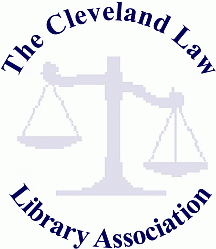
March 25, 2011
Kathleen M. Sasala, Esq., Librarian

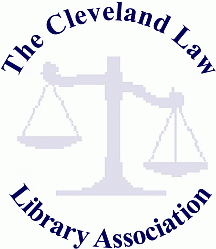 |
March 25, 2011 Kathleen M. Sasala, Esq., Librarian |
 |
|
Introduction: Today, we are going to discuss online citators. Although many of you probably learned to Shepardize cases, statutes and other authorities in books, that process has almost become a lost art. The process of Shepardizing authorities on Lexis or KeyCiting authorities on Westlaw has virtually made the use of print citators obsolete. These products also remove the drudgery and time involved in using print resources. As you are probably aware, there are four (4) major reasons to use a citator. The first of these reasons is to help you check the status of a case, statute or other authority to ensure that it is still good law, i.e., that it has not been superseded, overruled, reversed, and/or questioned. To the extent they are available, citators also provide parallel citations and both prior and subsequent appellate history for your authorities. Finally, citators are great for locating cases, statutes, law reviews, and other legal resources that quote or cite to your authority on the same or similar legal issues. Shepardizing Online: 2 Lexis.com provides three (3) gateways for Shepardizing authorities. The first is located in the right hand frame of Quick Tools. There, you can quickly enter a citation, and click the Shepardize button to take you to your report. Alternatively, you can click the Shepard’s button located at the top of the screen. This takes you to a page where you can enter the citation you want to check and toggle one (1) of two (2) radio buttons to either run a report for a) validation (KWIC) 3, including subsequent history and certain citing references, or b) full research (FULL), including all prior and subsequent history and citing references. In addition, you can always run a Shepard’s report while you are viewing a case, statute or other authority by clicking the Shepard’s tab above the authority. The easier way is to click the Shepard’s signal next to the caption or title of your authority. Lexis signals include:
• a red exclamation sign inside a red circle, indicating that there is negative case treatment for a statute • a black capital letter Q inside a gold box, indicating that an authority has been questioned • a yellow triangle, or caution sign, indicating that there is possible negative treatment • a green diamond with a white cross inside, indicating that there is positive treatment • a white capital letter A inside a blue circle, indicating that citing references with analyses are available • a white capital letter I inside a blue circle, indicating that citation information is available In case you forget, a legend for all of these signals appears at the bottom of each Shepard’s report. Lexis does not require you to know the exact citation format for a case, statute or other authority in order to be able to Shepardize. If you are pretty sure about how to type a citation, you can always try and hopefully succeed. However, you do not need to worry about periods or capital letters because those do not matter. If you want to be sure about how to type a citation, the best method is to use the wizard Lexis provides through the Citation Formats link located to the right of the citation search box. Clicking that hyperlink takes you to an easy-to-use search box where you can type the name of your authority (e.g., Ohio State Reports) or choose Option 2 for exploring publication titles alphabetically. For instance, if I wanted to find the correct citation format for Ohio State Reports, Third (3rd), I would click on the letter O, choose the proper range of titles where my publication would be located, and scroll down to the hyperlink for my exact title. Each hyperlink takes you to a template where you can enter your pertinent data, in this case, a volume and page number in the Ohio State Reporter, 3rd. If you are unsure what data to enter, Lexis provides examples to help. Lexis can Shepardize cases based on many different citation formats, including public domain citations such as the “web cites” that are used in Ohio for cases posted to the Ohio Supreme Court’s web site (e.g., 2011-Ohio-1356). Today, we’ll use the landmark case of Mapp v. Ohio cited as 367 U.S. 643 to demonstrate Shepard’s results for cases. In the interests of time, we will run a report on this case for full research. Shepard’s reports default to full reports with an unrestricted list of total cites. Here, we received 11,015 citations, which is obviously too many to review. If you find that the screen is too busy or you do not need all of the information, you can choose the KWIC format to streamline what you are viewing. 4 The Lexis Signal for our case is predominantly displayed next to the caption, and there is a Summary box that instantly provides a snapshot of any subsequent , negative appellate history, as well as the numbers and types of citing references by type, including:
• law reviews • restatements • secondary sources • statutes • treatises • annotations • other citations (in this case, articles) • court documents • Headnotes
• Criticized • Distinguished • Limited • Followed • Concurring Opinion • Dissenting Opinion • Explained • Harmonized • Interim Decision • Questionable Precedent These are relatively equivalent to the symbols you may remember from using the print version of Shepard’s. The Display Options are automatically set to show pinpoint pages, LexisNexis Headnotes, Headnotes Numbers, and Citing Ref. Signals for each authority listed (as applicable). You will not want to turn these tools off because they can help you navigate more quickly and efficiently through citing references. To view a document, either click on the hyperlink for the citation or the available pinpoint reference(s) that will take you to the exact place(s) where your authority is referenced. With regard to cases, they are listed in order by U.S. Supreme Court, federal circuits in number order, federal districts courts in alphabetical order, and then states in alphabetical order. Unfortunately, law reviews and journals are listed in alphabetical order by publication title, rather than date. Obviously, date only matters when there are a lot of articles to review. You could look at all of the citing decisions in an unrestricted report, but where there are a lot of citations, you may want to restrict your results. Lexis provides choices at the top of the screen for negative references only (All Neg), positive references only (All Pos), or a customized list (Focus-Restrict By). The Focus option is a great tool to limit a long list of citations by various criteria, including:
• Jurisdiction
• State (i.e., a particular state or states) • Date (i.e., same year, prior years, subsequent years, exact date range) • Key words The good thing is that you can choose restrictions in all of these categories if you want. If in our case we restrict our cites to 6th Circuit and Ohio cases on Headnote 1, we receive a list of only 5 cites from the original list of over 11,000. Hopefully, these would be particularly relevant to our legal research. Naturally, if you find a case or authority that is helpful, you can Shepardize it using the same methods above before returning to your original Shepard’s report. Depending on your service, you can print, download, email and/or fax your Shepard’s results. By checking the boxes next to citations in the list, you can also print, download, email or fax the full text of those particular authorities. Lexis can do a lot more than just Shepardize cases. You can use Lexis to Shepardize statutes, law reviews and journals (including bar journals), court rules, administrative opinions, attorney general opinions, constitutional provisions, some administrative codes and regulations (although not Ohio), and other types of documents (e.g., Ohio Jury Instructions, Ohio Bar Association Reports). You may not be aware that Lexis provides other options related to Shepardizing. On the main Shepard’s tab, these include choices for Table of Authorities, Auto-Cite, and Lexcite. Choosing the tab for Table of Authorities will generate a list of all the authorities cited within a case. It goes one step further by instantaneously Shepardizing each of those citations to let you know whether they are still good law. Auto-Cite is specifically designed for verifying the accuracy of cases. Auto-Cite will allow you to conform the case name, jurisdiction, and year of a case, as well as identify all official, parallel citations to a case. Auto-Cite is also a verification tool which provides the subsequent history of a case so that you can determine its precedential value. Lexcite will help you find more specific and targeted references to a case. With Lexcite, you can enter your citation, add additional search terms, choose a jurisdiction, and add an optional date restriction. These tools can help you narrow the field of subsequent authorities to those that are either more relevant to your research, or at least more current. This tool can be particularly helpful when Shepardizing U.S. Supreme Court cases or other decisions which have been cited a lot. Lexis also allows you to set up Alerts to automatically re-run searches at intervals that you specify. You can use this service to set up an Alert to run periodic Shepard’s reports for cases that you want to track. Finally, Lexis also provides a new service called Shepard’s BriefCheck, which allows you to check a number of citations at one time by entering a list of citations or uploading a document in Microsoft Word. Due to time constraints for our program, we are not able to cover these services today. KeyCiting Online: 5 Today, we will also discuss KeyCiting online using the Law Library’s patron access plan on Westlaw.com. KeyCite is also available through a new product called Westlaw Next. Westlaw’s patron access interface offers three (3) gateways to KeyCite a case. If you know your citation, you can type it in the handy KeyCite search box located in the left hand frame, and hit Go. Alternatively, you can choose the KeyCite link located across the top of the screen. You can also choose to KeyCite an authority while your are viewing it online. Westlaw allows you to KeyCite cases, statutes and regulations (including Ohio), federal administrative decisions, constitutional provisions, court rules, and patents since 1976. If you think you know how to type your citation, you can try, but although KeyCite does not require capitals or punctuation, it does prefer a volume, a publication and a page. If you are not sure how to type a citation, you can find out by using the Publications List link. This tool provides a key word search box where you can search for publications that contain your term or start with your term. For today, we will review KeyCite using the Mapp v. Ohio case again. The KeyCite report for Mapp splits the screen into multiple frames with viewing options on the left, a pane on the top right with the name, date and parallel citations for the case, and a pane below that for the citation list. KeyCite offers a number of ways to review citation reports. The first major tools Westlaw offers are Status Flags which indicate the current status of authorities. These flags mean different things depending on the type of authority you are KeyCiting. For instance, for cases:
• a yellow flag indicates that a case has some negative history but has not been overruled or reversed • a blue capital H indicates that the case has some history • a green capital C indicates that the case has some citations but no direct history or negative references For statutes and regulations:
• a yellow flag indicates many things including a) that it was renumbered, transferred, reinstated, corrected, or confirmed, b) that an uncodified session law or proposed change is available, or c) that it was limited or questioned • a blue capital H indicates that it has some history • a green capital C indicates that it has citing references but no history Westlaw goes one step further in helping users review citation reports by offering Depth of Treatment Stars and Quotation Marks. Depth of Treatment Stars (i.e., one * means Mentioned, ** stars means Cited, *** stars means Discussed, and **** stars means Examined) show the extent to which a citation addresses the authority you are KeyCiting. Quotation Marks indicate when an authority actually quotes the authority you are KeyCiting. The Status Flag for Mapp is displayed in two (2) places: the left pane with a description of its meaning (in this case, a yellow flag indicating “Some negative history but not overruled”); and the top right pane with the citation information. One of the best features of KeyCite is the option to view the Direct History two (2) different ways. If you like charts and graphs, you will love the Graphical View available on the left hand side. This option provides a flow chart of the prior and subsequent history of the case with arrows showing its path through the court and hyperlinks to other decisions that are available on Westlaw. The graph is color coded to show the different levels of courts. The options at the top for Full History (Text), Show Negative Treatment, and View all Citing Refs. take you back to the second alternative for viewing a case in list format. The default for reviewing a KeyCite report in list format shows direct history first, followed by negative citing references and court documents. Westlaw breaks negative treatment down a lot of ways, including:
• Abrogation Recognized by • Called into Doubt by • Limited by • Declined to Extend by • Distinguished by • Followed with Reservations by • Limitation of Holding Recognized by Choosing the option for Citing References in the left panel will display all citations for the authority you are KeyCiting, with negative cases first, then positive cases ranked by Depth of Treatment Stars. Within each star grouping, cases are listed with federal decisions first, followed by circuits in numerical order, districts in alphabetical order and then states in alphabetical order. In the Mapp case, Westlaw brought up 18,284 documents. Depending on the type of authority you are KeyCiting, KeyCite reports can include references to:
• statutes, session laws, proposed laws • rules • proposed and final regulations • administrative materials • briefs and other court documents • secondary sources (including ALR annotations) • law reviews • administrative materials To view the text of a citing reference, just click the numbered hyperlink next to the caption or title. You can click from page to page using the Next Part hyperlinks at the bottom. If your report contains a lot of citations, such as in the Mapp case, you may want to limit your KeyCite display. KeyCite offers preliminary options to limit by cases, secondary sources, administrative materials, court documents, or a particular publication. KeyCite also allows you to limit by:
• Terms and connectors using the Locate link • Jurisdiction • Federal (i.e., U.S. or particular Circuits or Districts) • State (i.e., a particular state or states) • Date (various time frames, as well as before, after and exact date options) • Depth of treatment (i.e., how many stars you want in your results) You can choose one (1) or all of these limits to help narrow your KeyCite results and save a lot of time reviewing citations. If we limit by 6th Circuit and Ohio cases related to the Headnote captioned Courts, our results are reduced from over 18,000 to only 198. You can always edit or cancel your limits at any time at the bottom of the screen. Depending on the service you have, you can print, download, email or fax the full history, direct history in graphical view, or citing references in your KeyCite report. You can add the full text of documents in your KeyCite report by checking the boxes to the left of the citations. Our Law Library plan allows users to download or print directly from Westlaw. Westlaw offers other options related to KeyCite. Specifically, Westlaw offers the option to view the Table of Authorities for a case. This feature lists all of the cases cited in the authority you are researching with corresponding Status Flags, Depth of Treatment Stars, Quotation Marks, and hyperlinks to all cases available on Westlaw. Westlaw also allows users to set up KeyCite Alerts to monitor citations by re-running periodic KeyCite reports at designated time intervals. Due to time constraints for our program, we are not able to cover this service today. 1. Lexis, Westlaw, Shepard’s and KeyCite are registered trademarks. The Law Library subscribes to these products and is providing the within information through a Lunch & Learn Program to help members better utilize these services and their membership benefits. The Law Library thanks Lexis and Westlaw for the use of their products. 2. Lexis provides online tutorials and a Help button for online assistance too learn how to Shepardize, refresh your skills, or get a quick answer to a question. 3. According to Lexis Help, the KWIC format limits citations to subsequent appellate history and citing references that either have editorial analysis or were added in the last two (2) months. 4. See Footnote 3 supra. 5. West Group launched KeyCite as a solely electronic product that has no print counterpart. |