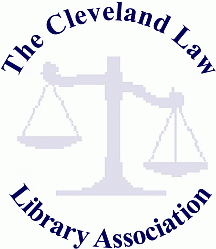
June 23, 2011
Kathleen M. Sasala, Esq., Librarian

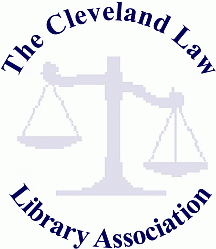 |
June 23, 2011 Kathleen M. Sasala, Esq., Librarian |
 |
In today’s Lunch & Learn program, we will cover a lot of keyboard shortcuts for the Windows environment. You may know some of them, but you may also learn a few new tricks.
| Alt + E | Brings up the “Edit” Menu options |
| Alt + F | Brings up the “File” menu options |
| Alt + F4 | Quits a program or closes the current window |
| Alt + Tab | Hold the Alt key down and hit the Tab key to toggle between screens or open programs |
| Arrow Keys | Selects a button if the active option is a group of option buttons |
| Ctrl + A | Selects all of the text or items in the current window |
| Ctrl + Alt + Delete | Brings up the windows task manager |
| Ctrl + B | Bold |
| Ctrl + C | Copy |
| Ctrl + Delete | Delete the next word |
| Ctrl + E | Align text centered |
| Ctrl + End | Move to the end of a document |
| Ctrl + Esc | Opens the Start Menu |
| Ctrl + F | Opens the Find dialog box |
| Ctrl + Home | Move to the top of a document |
| Ctrl + I | Italics |
| Ctrl + J | Justify text |
| Ctrl + L | Align text left |
| Ctrl + N | Creates a new document |
| Ctrl + O | Opens a new document or the Open dialog box |
| Ctrl + P | Opens the print manager |
| Ctrl + Page Down | Move down 1 page in a document |
| Ctrl + Page Up | Move up 1 page in a document |
| Ctrl + R | Align text right |
| Ctrl + S | Saves changes to a document |
| Ctrl + Shift + Esc | Opens the Windows Task Manager |
| Ctrl + U | Underline |
| Ctrl + V | Paste |
| Ctrl + X | Cut |
| Ctrl + Z | Undo |
| Ctrl + + | Zoom the screen to larger (sometimes you can also use Windows Logo + +) |
| Ctrl + - | Zoom the screen to smaller (sometimes you can also use Windows Logo + -) |
| Ctrl + 1 | Sets single spaced text |
| Ctrl + 2 | Sets double spaced text |
| Ctrl + 5 | Sets spacing to 1.5 |
| End | Goes to the end of the current line |
| Enter | This is equivalent to clicking the selected button |
| Esc | This is equivalent to clicking the cancel button |
| F-1 | Starts Windows Help!!! |
| F2 | Rename an object |
| F3 | Find |
| F5 | Refreshes the current window or page |
| F6 | Moves along panes in Windows Explorer |
| F11 | Full Screen mode |
| Home | Goes to the beginning of the current line |
| PgDn | Moves the page or screen down 1 page or screen |
| PgUp | Moves the page or screen up 1 page or screen |
| Shift + F10 | Opens a shortcut window (like right-clicking) |
| Shift + Tab | Move to the previous control in the dialog box |
| Tab | Move to the next control in the dialog box, move forward through options |
| Windows Logo | Opens the Start Menu |
| Windows Logo + D | Minimizes all windows and displays the desktop |
| Windows Logo + E | Opens Windows Explorer |
| Windows Logo + M | Minimizes all open windows |
| Windows Logo + R | Opens the Run dialog box |
There are several methods for capturing screen shots. Here is a tried and true method that works.